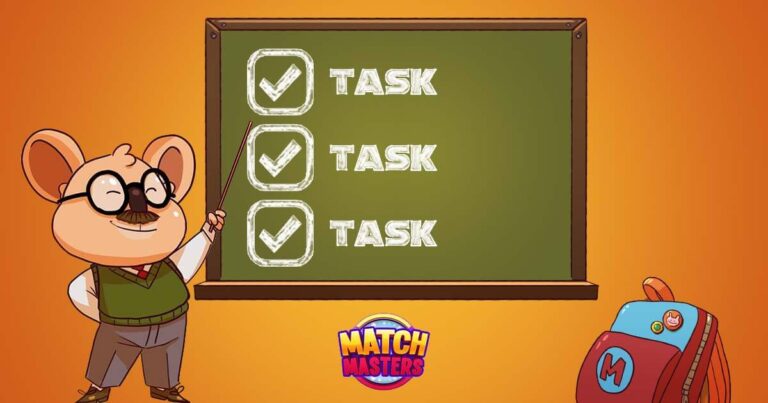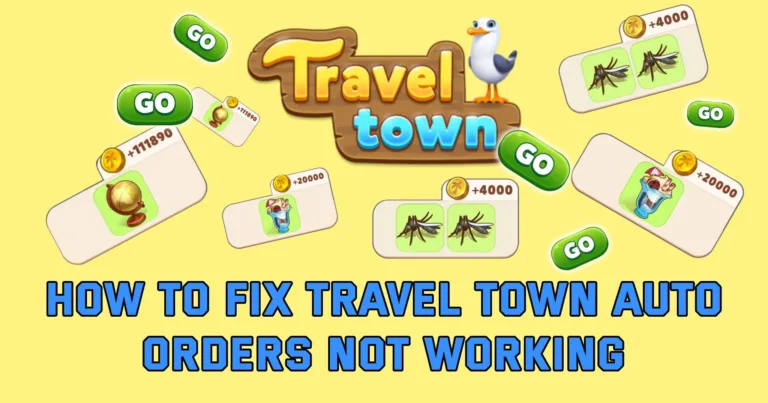Match Masters Profile and Settings: The Complete Guide

Tired of losing your Match Masters progress when switching phones? Confused about how to customize your Match Masters profile or optimize your game? You’re in the right place.
In this guide, you’ll learn how to secure your account with Facebook or Google, personalize your profile with custom badges and emotes, and adjust settings for the best gaming experience.
Let’s get started.
Match Masters Settings Explained
Now I will explain everything in the settings menu with details. To access it, tap the menu icon (three lines) in the top-right corner of your screen, then tap on settings.
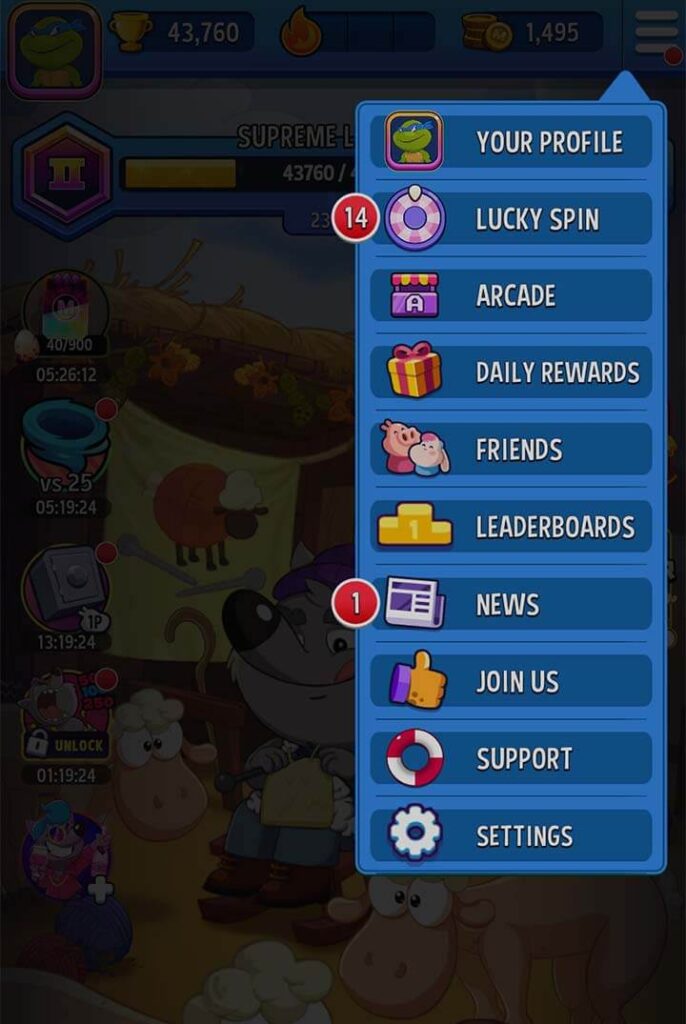
As you can see in the screenshot below, Match Masters offers granular control over everything from audio to visuals:
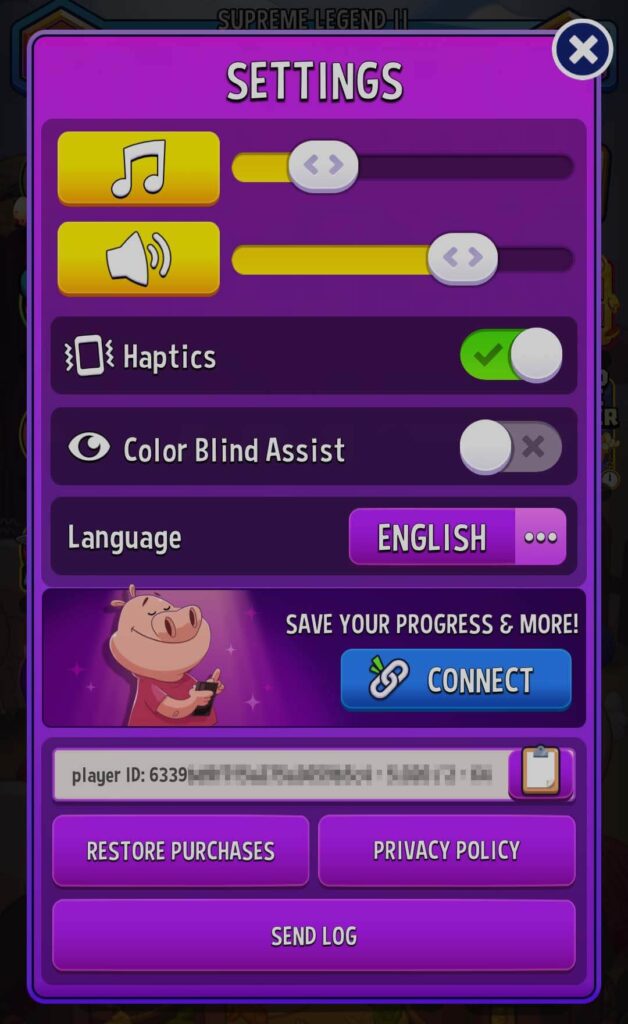
Sound & Haptics Settings
- Music Volume: Separate slider for background music
- Sound Effects: Independent control for game sounds
- Haptics: Toggle vibration feedback on/off
Pro tip: For battery optimization, consider disabling haptics and lowering sound volumes during extended gaming sessions.
Accessibility Features
Match Masters prioritizes inclusive gaming with:
- Color Blind Assist: Toggle option for enhanced color contrast
- Language Settings: Multiple language support for global players
General Settings
Other essential settings include:
- Player ID display (crucial for support)
- Account connection options
- Privacy policy access
- Purchase restoration
How to Connect Your Account with Facebook
One of the most critical things you should do is to connect Match Masters to Facebook or Google to make sure your game progress is never lost when you switch devices or reinstall the game.
To connect your Match Masters account to Facebook:
1. Open your settings menu and look for the “Connect” button under “Save your progress & more”.
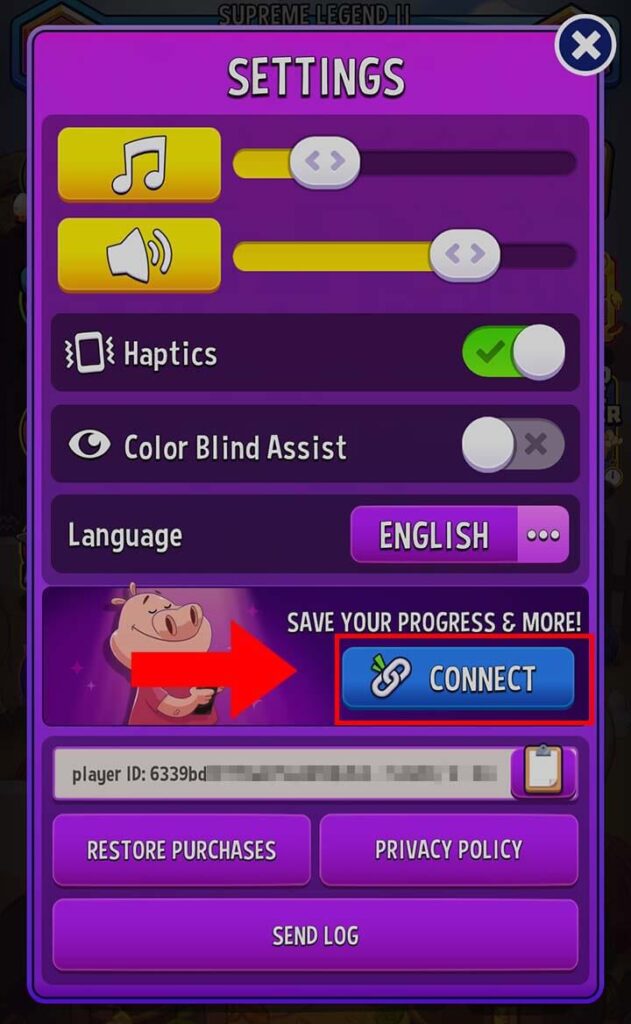
2. Select Facebook from the options and log in to your account, then tap Continue.
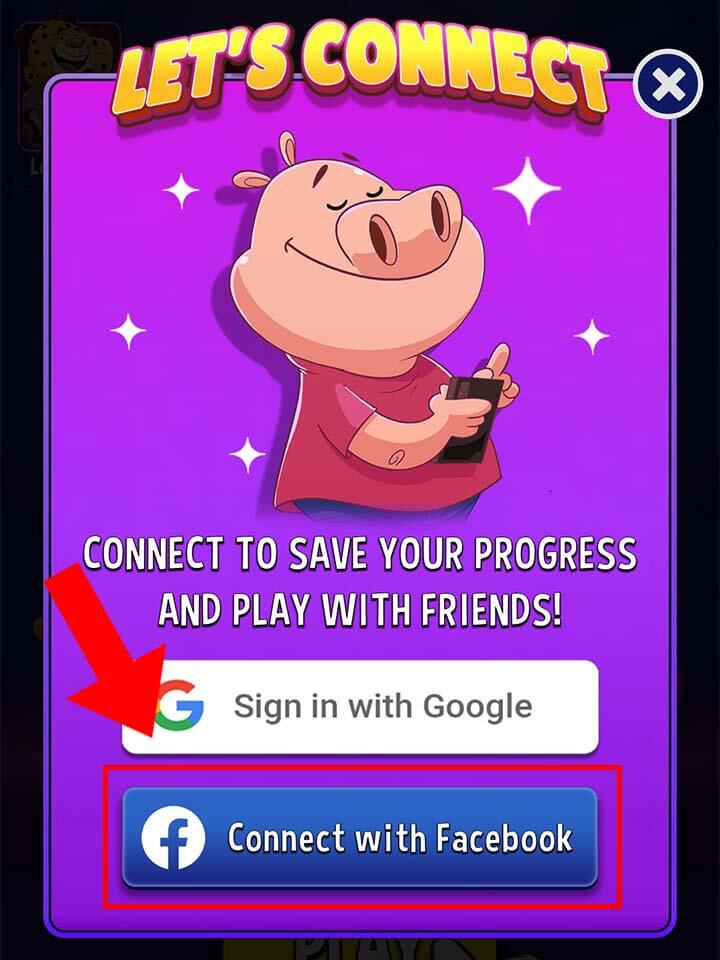
3. Facebook will ask you if you want to allow Match Masters to contact you through Messenger. You can click allow if you want to receive daily Match Masters free gifts, or Not Now if you don’t.
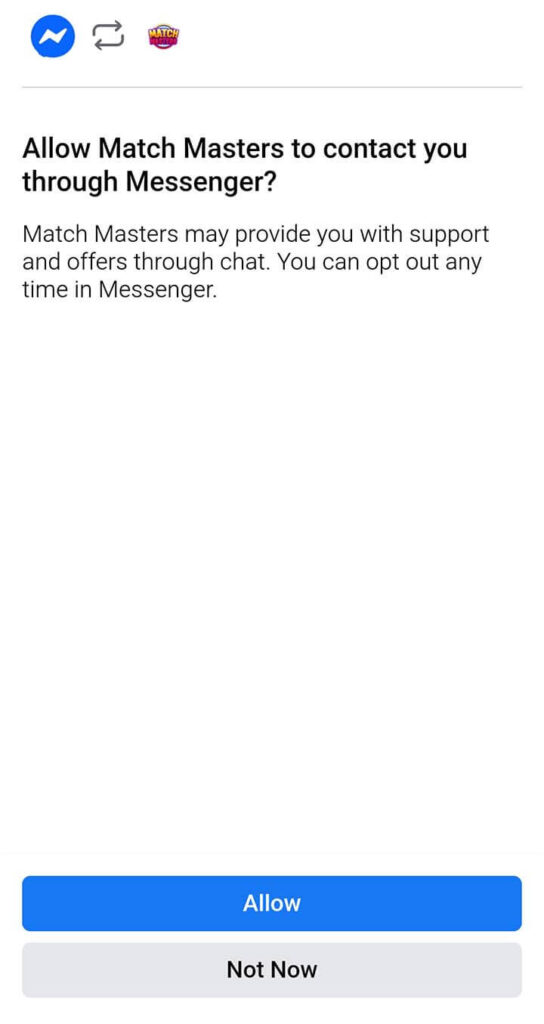
What happens next? Your profile picture automatically syncs with your Facebook photo, and your progress is secured in the cloud. Plus, you can now easily find friends who also play Match Masters.
You may ask “But what if I want to take a break?” No problem. Your progress stays safely linked to your Facebook account even if you uninstall the game. When you’re ready to return, everything will be right where you left it.
How to Connect Your Account with Google
If you’re not a Facebook fan, Google connection offers an equally secure alternative for backing up your Match Masters progress.
To connect your Match Masters account to Google:
1. Navigate to the settings menu and find that familiar “Connect” button.
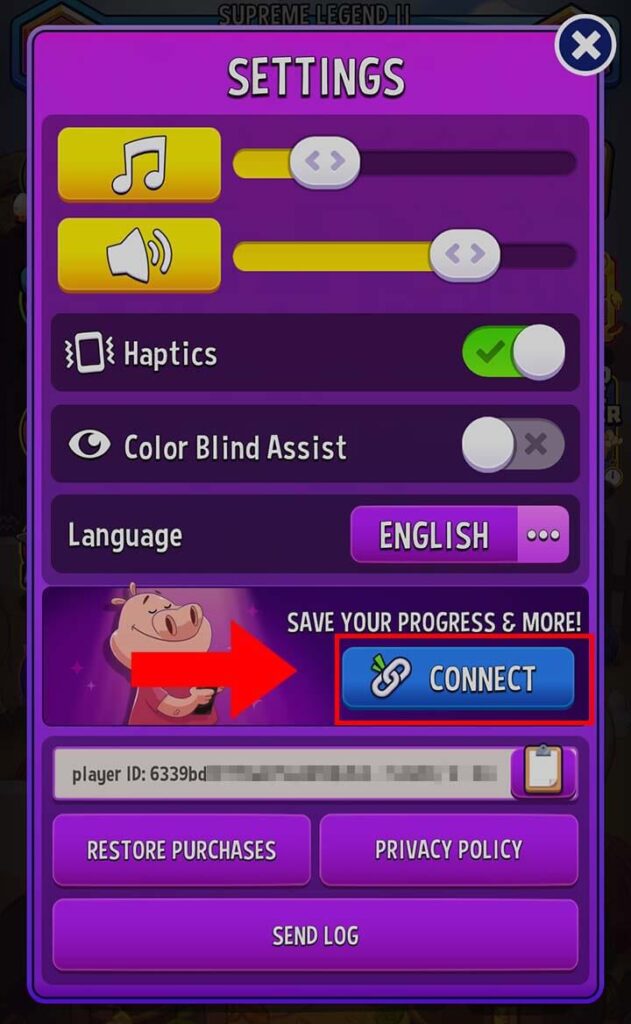
2. Select Google, you’ll need to choose your Gmail account and authorize the connection.
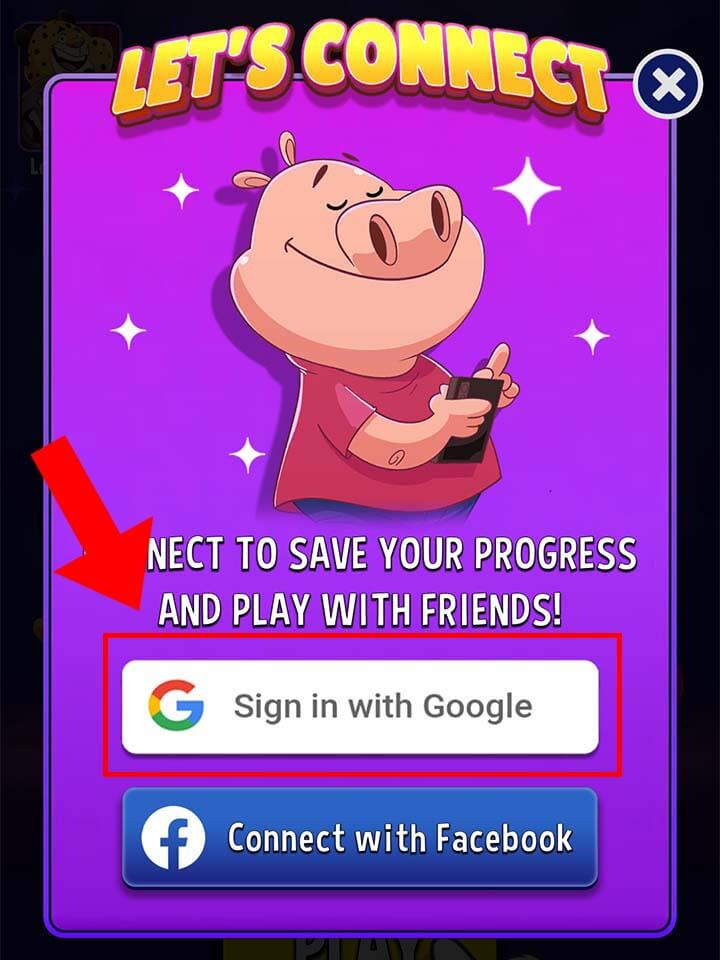
That’s it – your game data is now safely backed up.
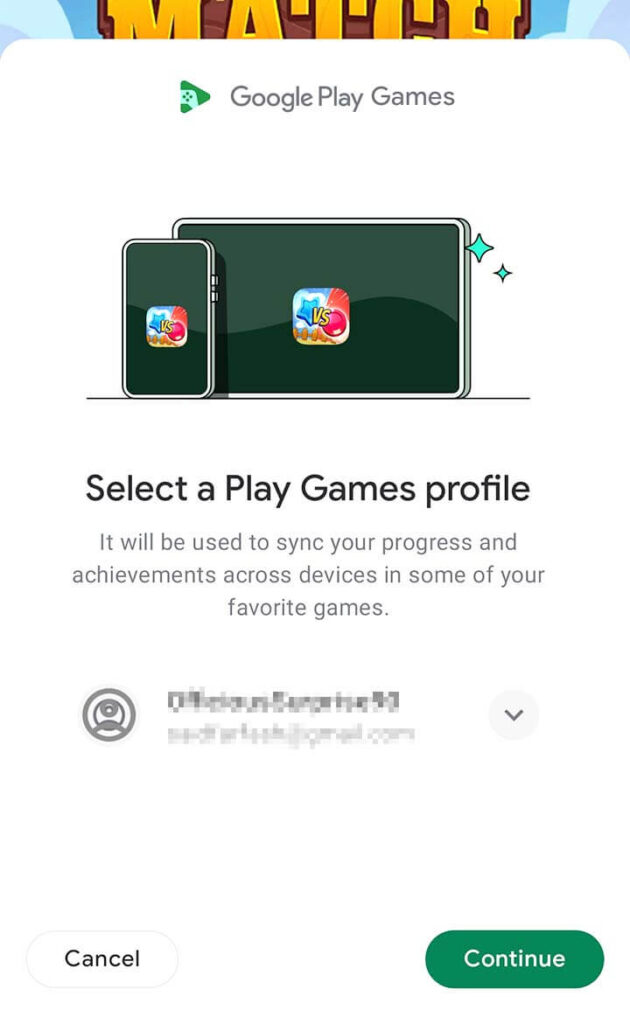
Quick note: For maximum account security, consider connecting both Facebook and Google. Think of it as a backup for your backup!
How to Delete and Restore Your Match Masters Account
If you need some time away from Match Masters, simply uninstall the game – your progress stays safe if you’re connected to Facebook or Google. When you’re ready to return, just reinstall and sign in. Everything will be exactly as you left it.
Keep your Player ID handy (found at the bottom of settings). You will need it to contact the Match Masters support team if you face trouble while recovering your account.
Match Masters Profile Explained
Your Match Masters profile serves as your gaming identity card, showcasing your achievements and progress. You can access your profile screen by tapping on the profile picture/avatar on the game’s home screen, or you can open the menu and then tap “Your profile”.
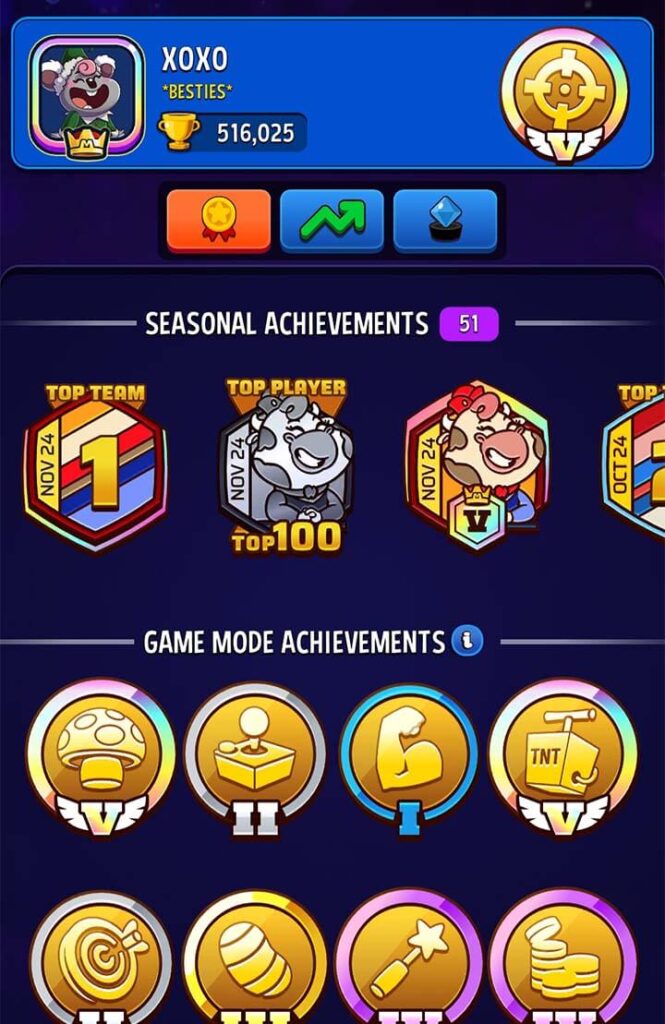
Now let’s dive into every element you’ll find on your profile screen:
Player Overview
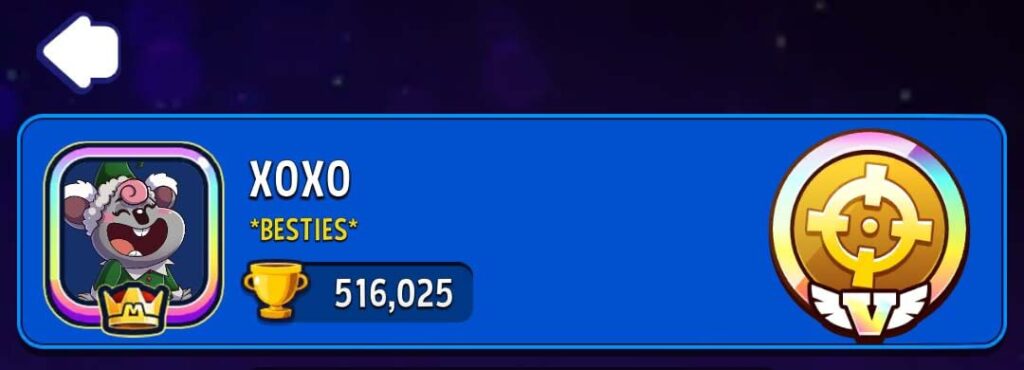
At the top of your profile, you’ll find your core identity elements:
- Player Avatar: Your profile picture/outfit.
- Player Name: Your chosen username.
- Club Affiliation: Your Match Masters team name (e.g., “Secret Club”).
- Trophy Count: Total trophies earned (shown with a golden trophy icon).
- Title Badge: The achievement badge you’re activated.
Achievements Tab
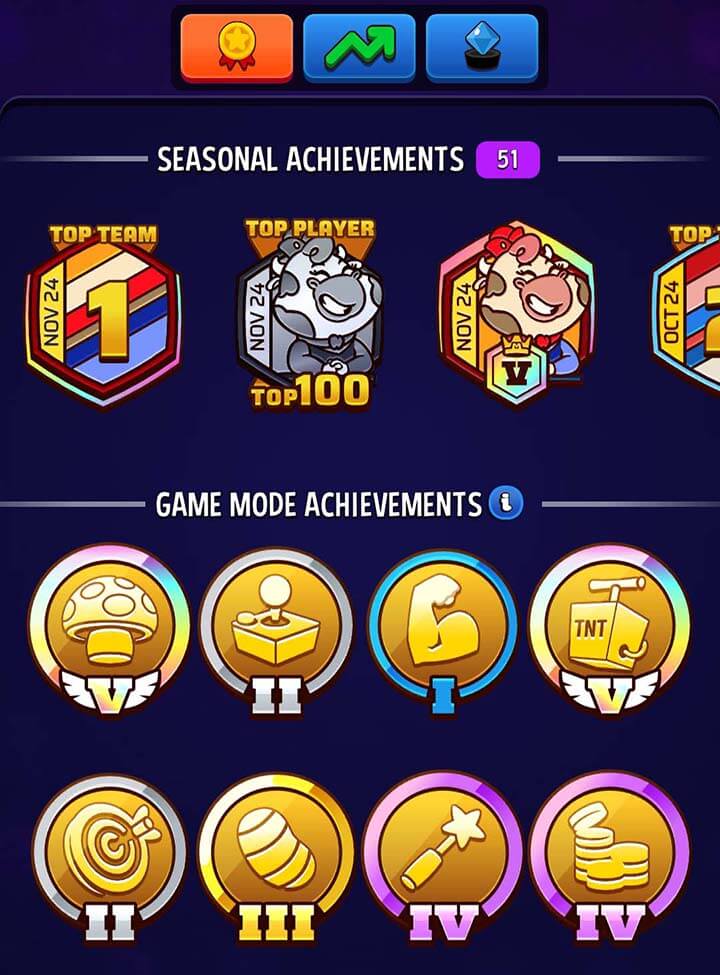
The achievements are divided into three categories:
- Seasonal Achievements.
- Game Mode Achievements.
- Other Achievements.
Statistics Tab
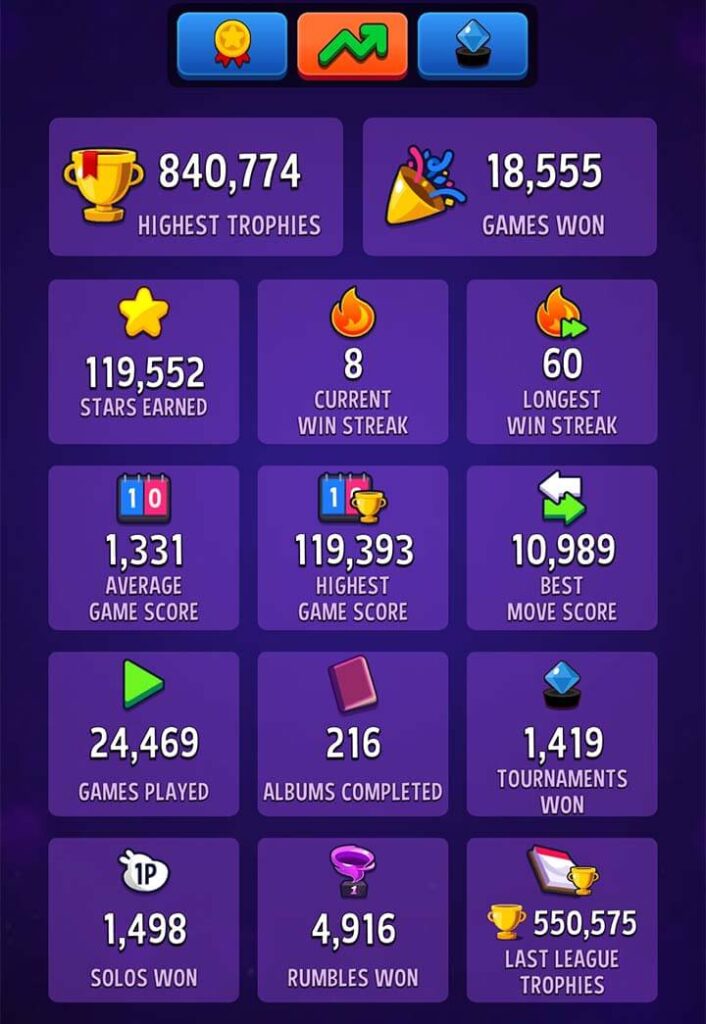
When you tap the statistics button (middle button), you’ll see:
- Highest Trophies.
- Games Won.
- Stars Earned.
- Current Win Streak.
- Longest Win Streak.
- Average Game Score.
- Highest Game Score.
- Best Move Score.
- Games Played.
- Albums Completed.
- Tournaments Won.
- Solos Won.
- Rumbles Won.
- Last League Trophies.
Tournament Trophies & Special Cups
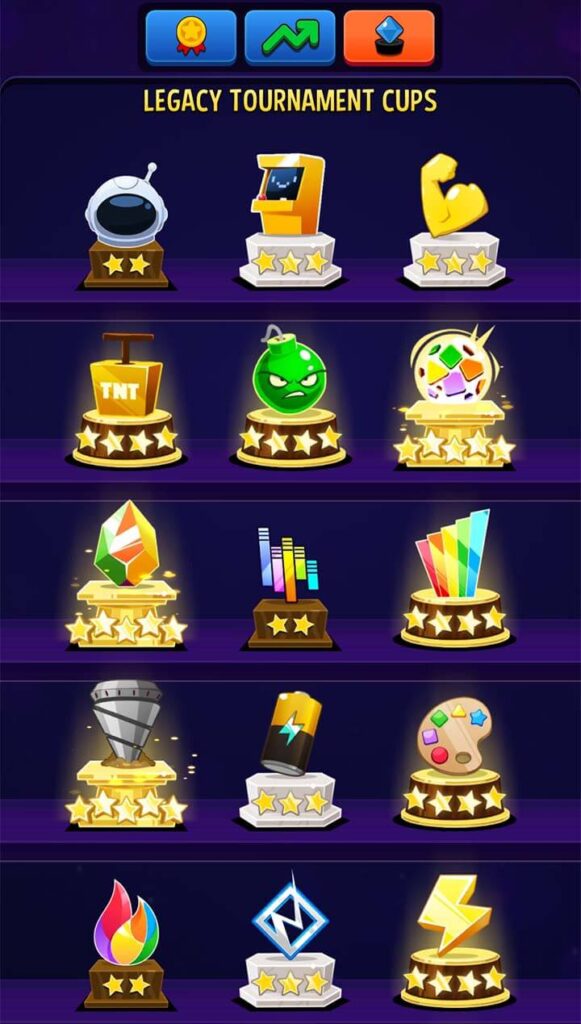
These appear to be organized by:
- Star rating (1-5 stars).
- Base material (bronze, silver, gold).
- Special designs for different tournament types.
Each section tells a different part of your Match Masters story, from your daily gameplay statistics to your long-term achievements and special tournament successes.
How to Change Your Name in Match Masters
Your username seen by all players in the game, so choosing it wisely matters. You can change your name through a simple process:
1. Tap your profile picture and then tap on the small pen icon.
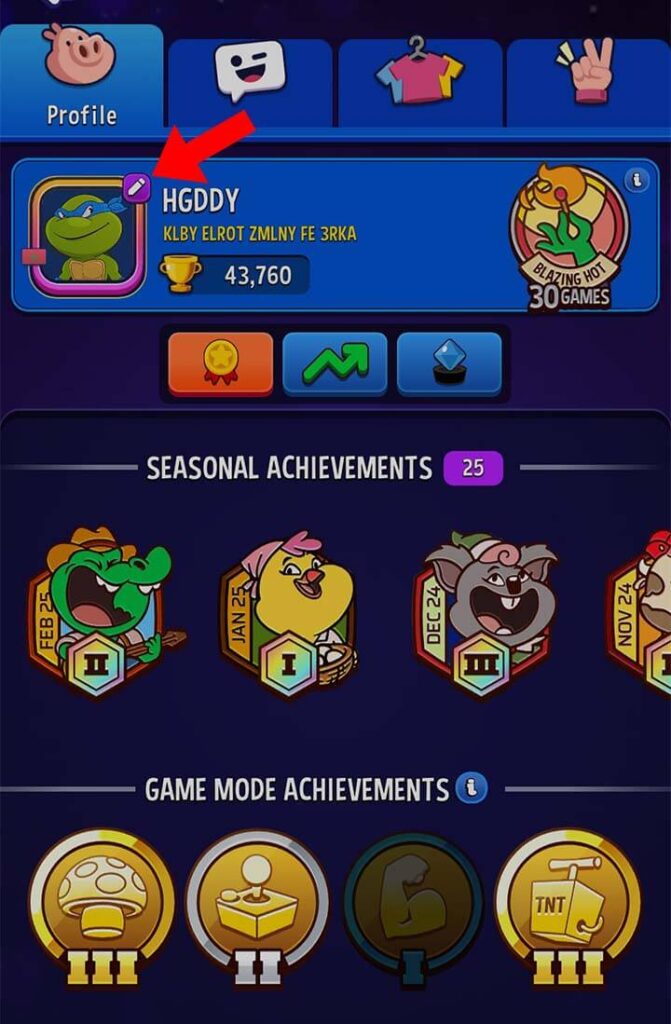
2. Tap your current name and enter your desired new name, then tap on “Done”.
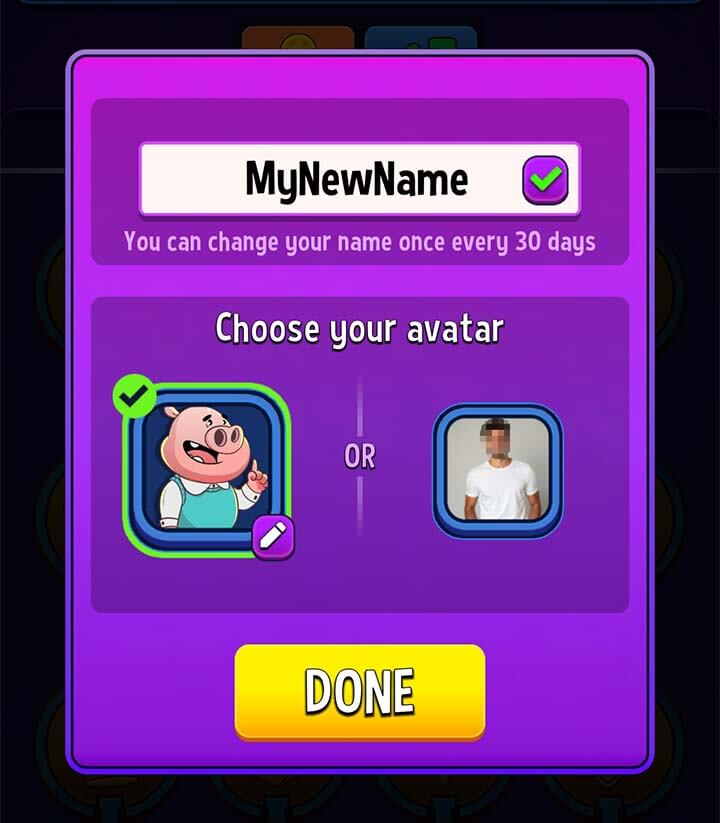
Important Note: Remember that name changes are limited to once every 30-day period, so choose something you’ll be happy with for a while.
How to Change Your Profile Picture
Your profile picture shows up everywhere in Match Masters – from matches to team listings. You have two main options:
Facebook Connected Accounts
- Your profile picture automatically syncs with your Facebook profile.
- Changes to your Facebook picture will reflect in-game.
- May take a moment to update after Facebook changes.
Non-Facebook Accounts
Currently, you can’t upload a custom picture without Facebook connection. However, you can use the game’s outfit system as an alternative profile picture option.
How to Change Your Achievement Badge
Your achievement badge showcases your proudest moments in Match Masters. Looking at the game interface, you’ll find three distinct types of achievements:
Seasonal Achievements
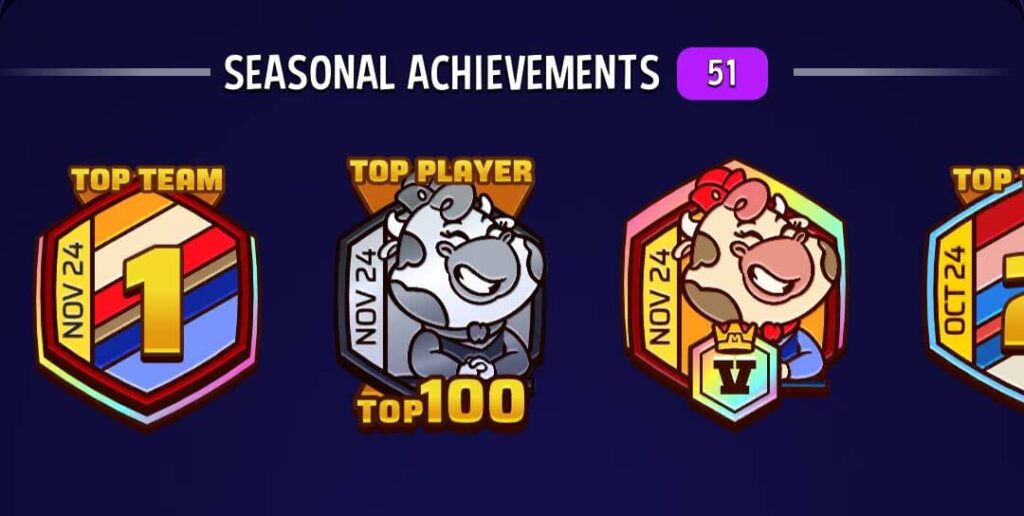
- Display your progress in current and past seasons.
- Come in different tiers (I through V).
- Show specific timeframes (NOV 24, OCT 24, etc).
Game Mode Achievements
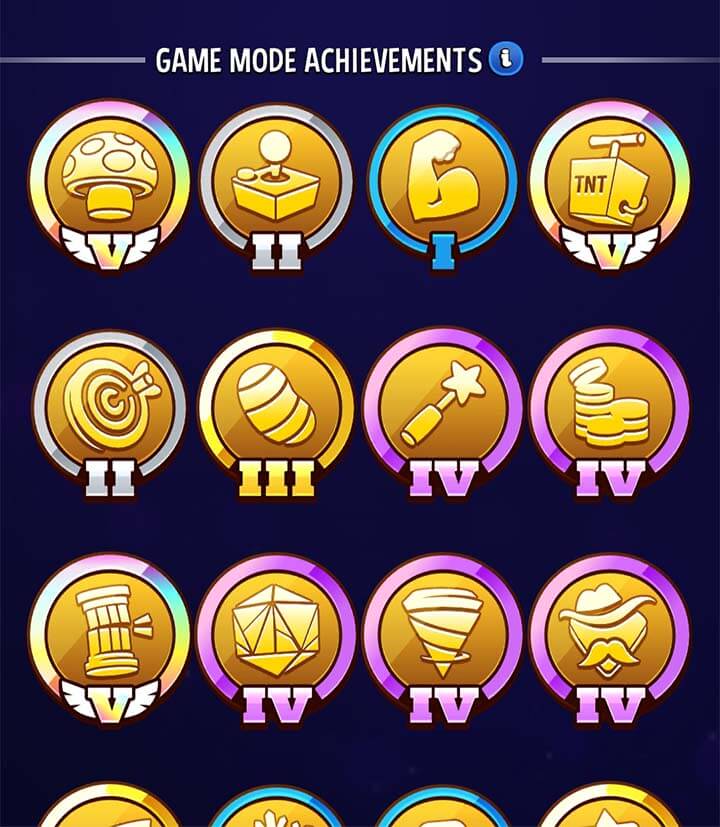
These permanent badges represent mastery of specific game modes, with different levels indicated by bronze, silver, gold, diamond, and legendary variations.
Other Achievements
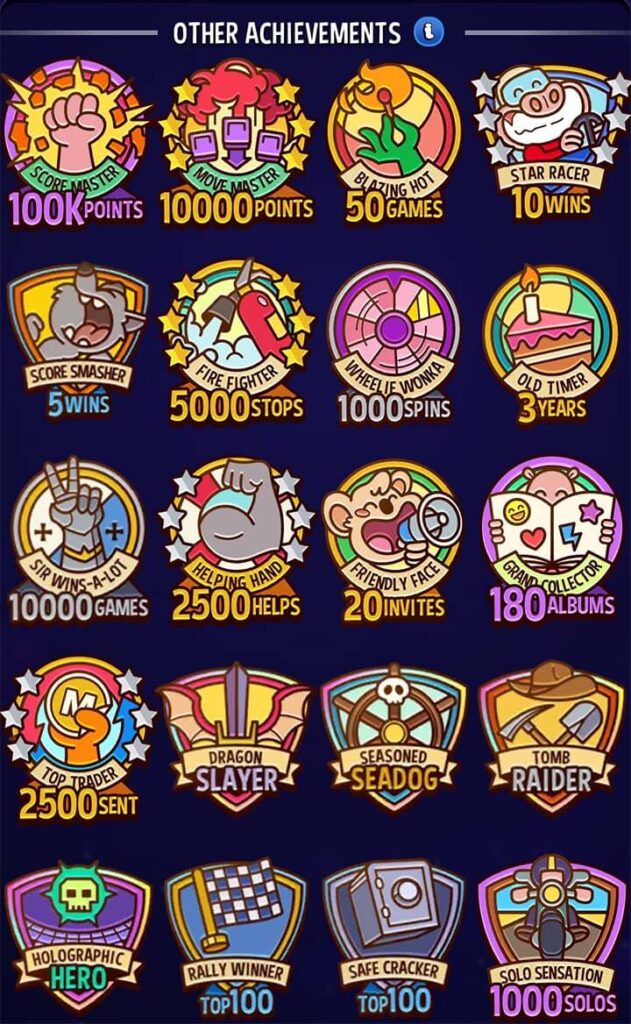
These milestone-based badges celebrate your overall Match Masters journey:
- Account age achievements.
- Winning streak records.
- High score accomplishments.
- Total points milestones.
- Special event completions.
To set your displayed badge:
- Visit your profile.
- Navigate to achievements.
- Select your preferred badge.
- Tap “Pick as top achievement” to activate it.
How to Change Your Emotes
Emotes serve as your visual voice during matches, and customizing them makes your gameplay more enjoyable.
You begin with six default emotes, but you’ll experience the real fun when you collect unique ones through events, albums, and special sales.
The emote selection screen displays both your active and collectible emotes in an easy-to-navigate grid.
To change your emotes:
1. Access your profile and tap the “Emotes” tab.
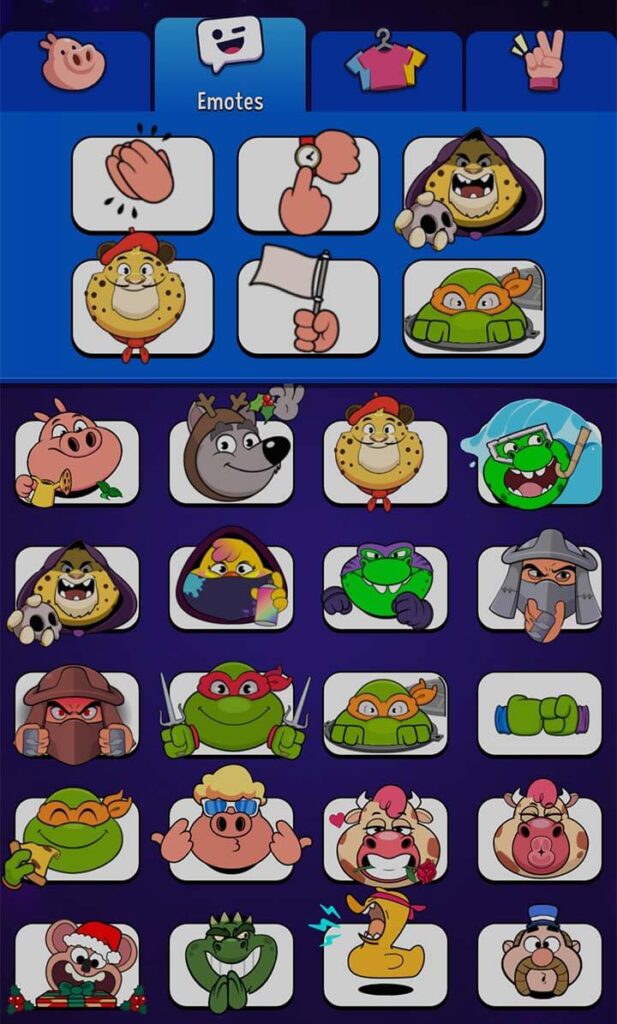
2. Select which emotes to keep active and tap the “Use” button.
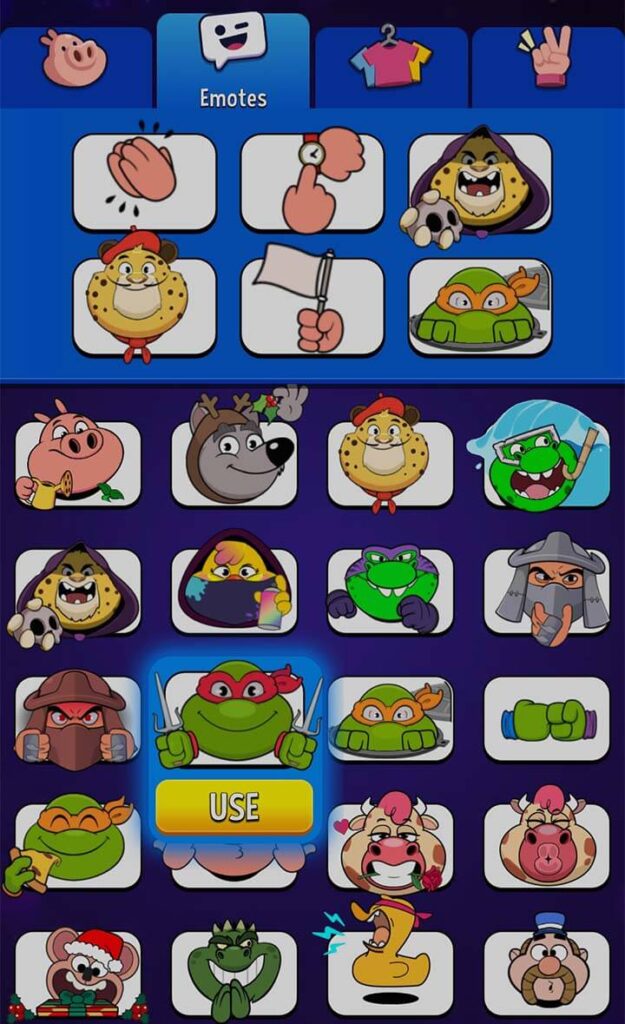
3. Select the emote you want to replace.
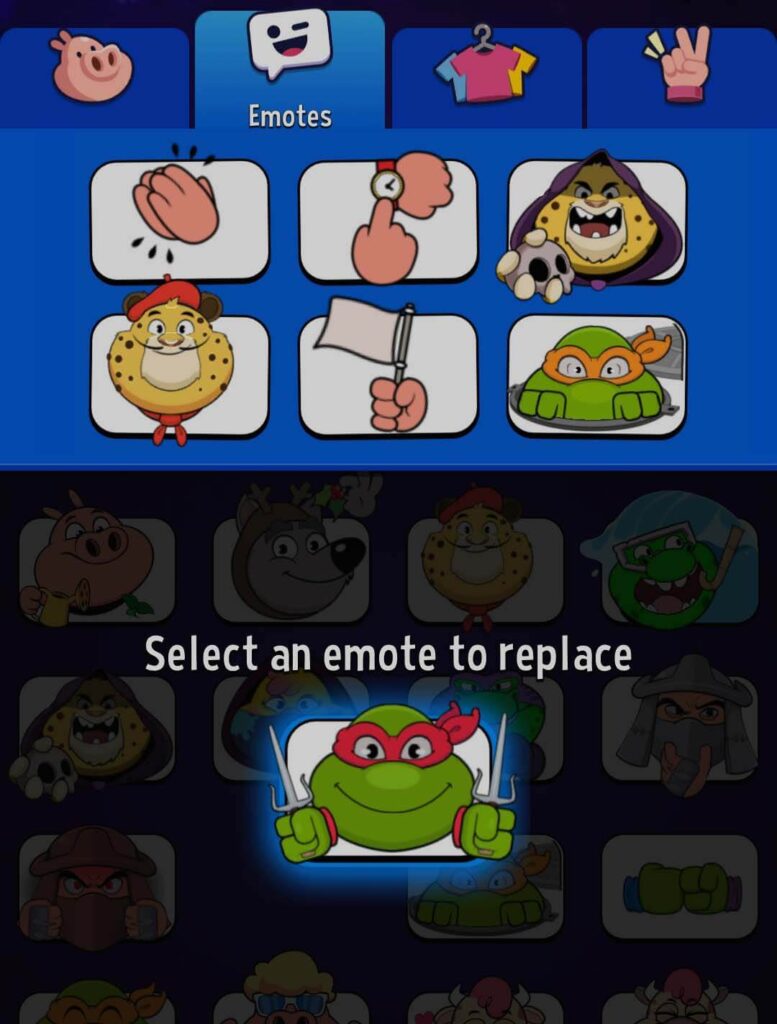
How to Change Your Outfits
Your outfit serves as both your in-match avatar and profile picture. Here’s how you can change your outfits:
1. Go to your profile and select the “Outfits” tab.
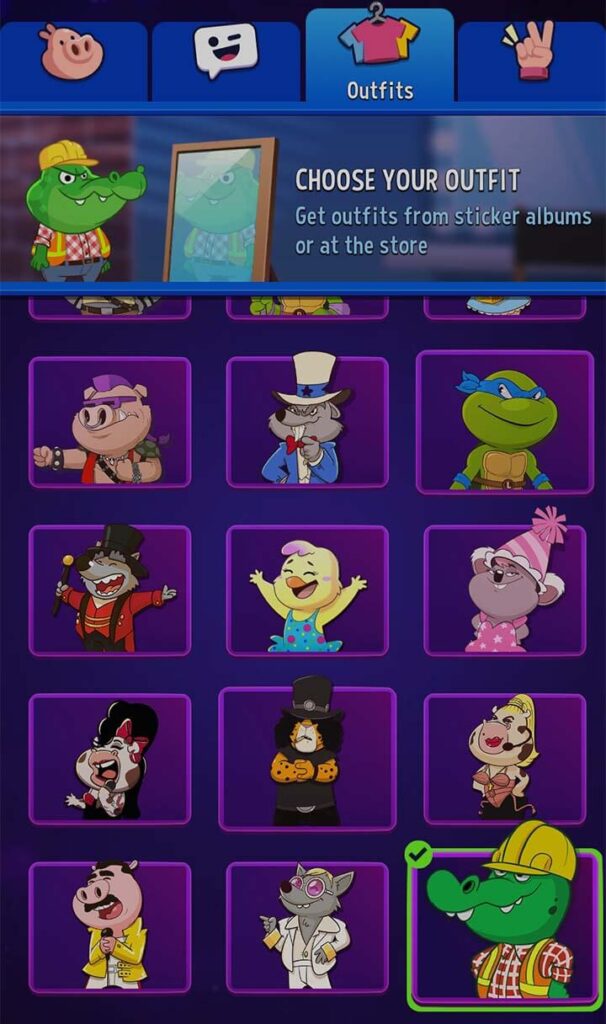
2. Browse your available outfits in the gallery view and choose your preferred outfit from the collection.
3. Tap to select it and it will be instantly applied to both your profile and in-game avatar.
You can collect outfits through multiple methods:
- Purchase with coins from the store.
- Complete sticker albums.
- Win special events.
- Unlock through seasonal challenges.
- Claim from special sales.
Your outfit choice adds personality to your Match Masters presence, making you instantly recognizable to friends and opponents alike. Keep collecting new outfits to keep your look fresh and exciting!
How to Change Your Showoff Item
Showoffs (previously called Style Packs) add flair to your victory moments. These are special animations that appear when you win a match.
To equip a Showoff:
1. Go to your profile and select the “Showoffs” tab.
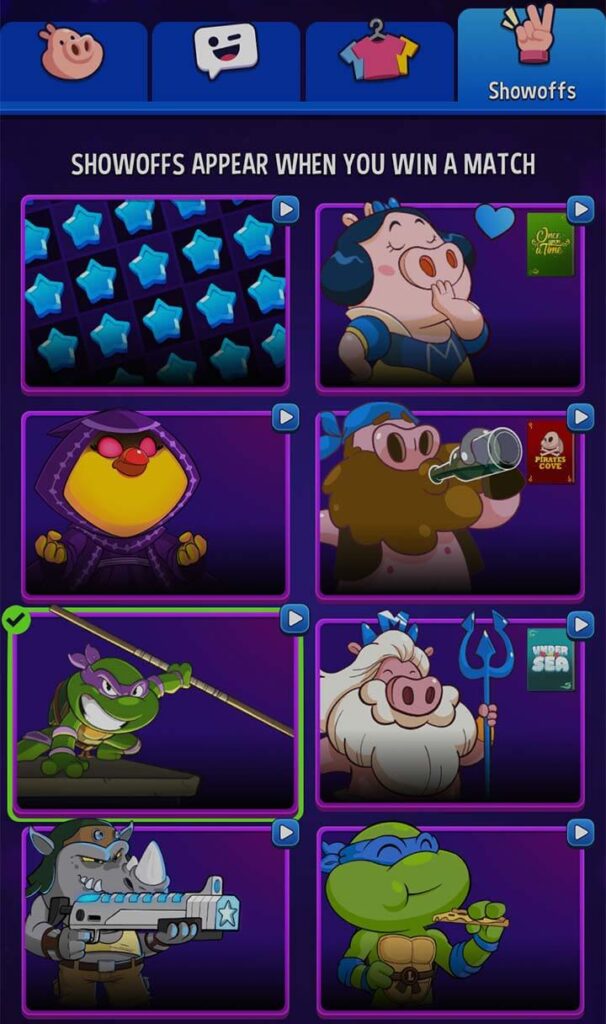
2. Choose your preferred animation. You can preview it using the play button, then tap to equip it.
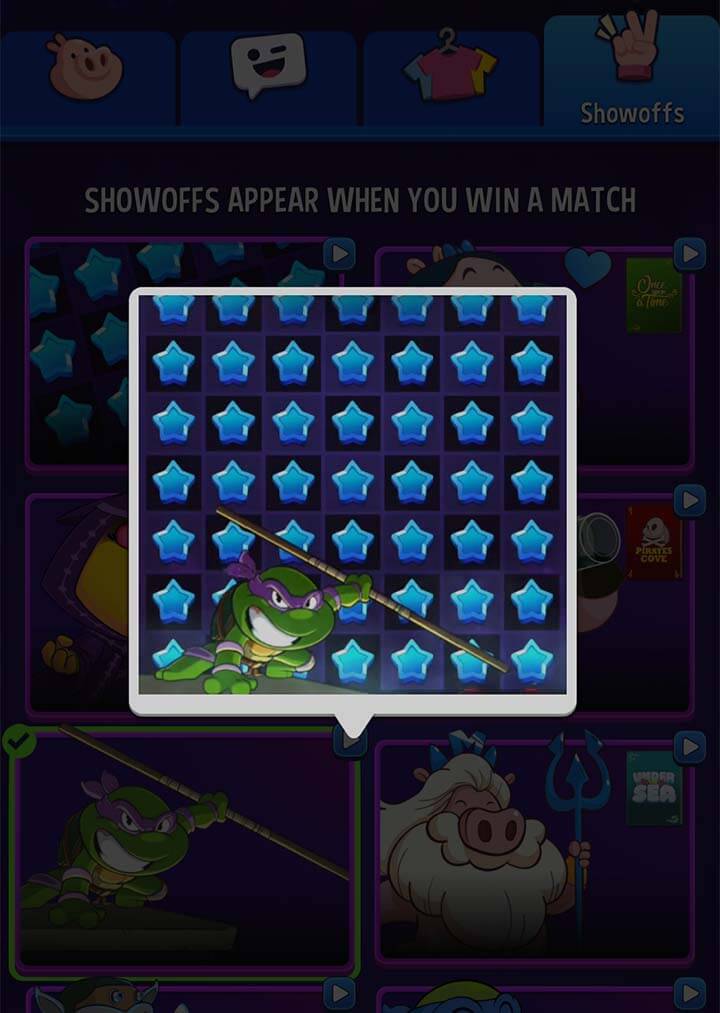
Final Words
Getting your Match Masters settings and profile just right can significantly improve your gaming experience. Remember these key points:
- Secure your account through social media connections
- Regularly update your profile elements to keep things fresh
- Choose emotes that match your communication style
- Display achievements that reflect your gaming journey
Keep experimenting with different combinations of emotes, Showoffs, and achievements to find your perfect setup. And don’t forget – your Player ID is your backup key, so keep it somewhere safe.
Have more questions about Match Masters settings? Drop them in the comments below.
Now get out there and show off your perfectly customized profile!