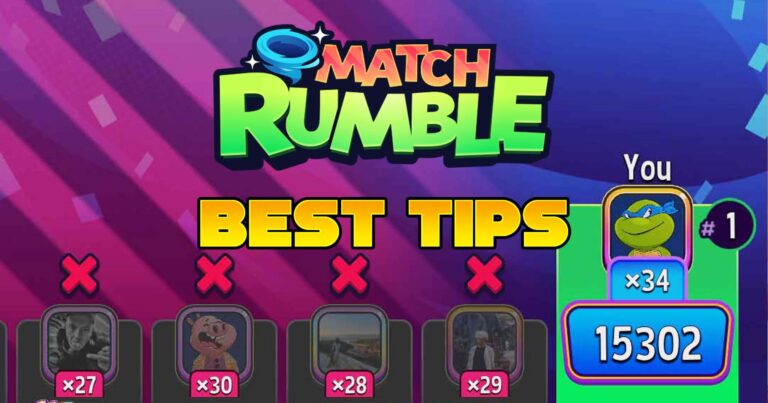How to Disconnect Facebook from Travel Town (Step-by-Step)
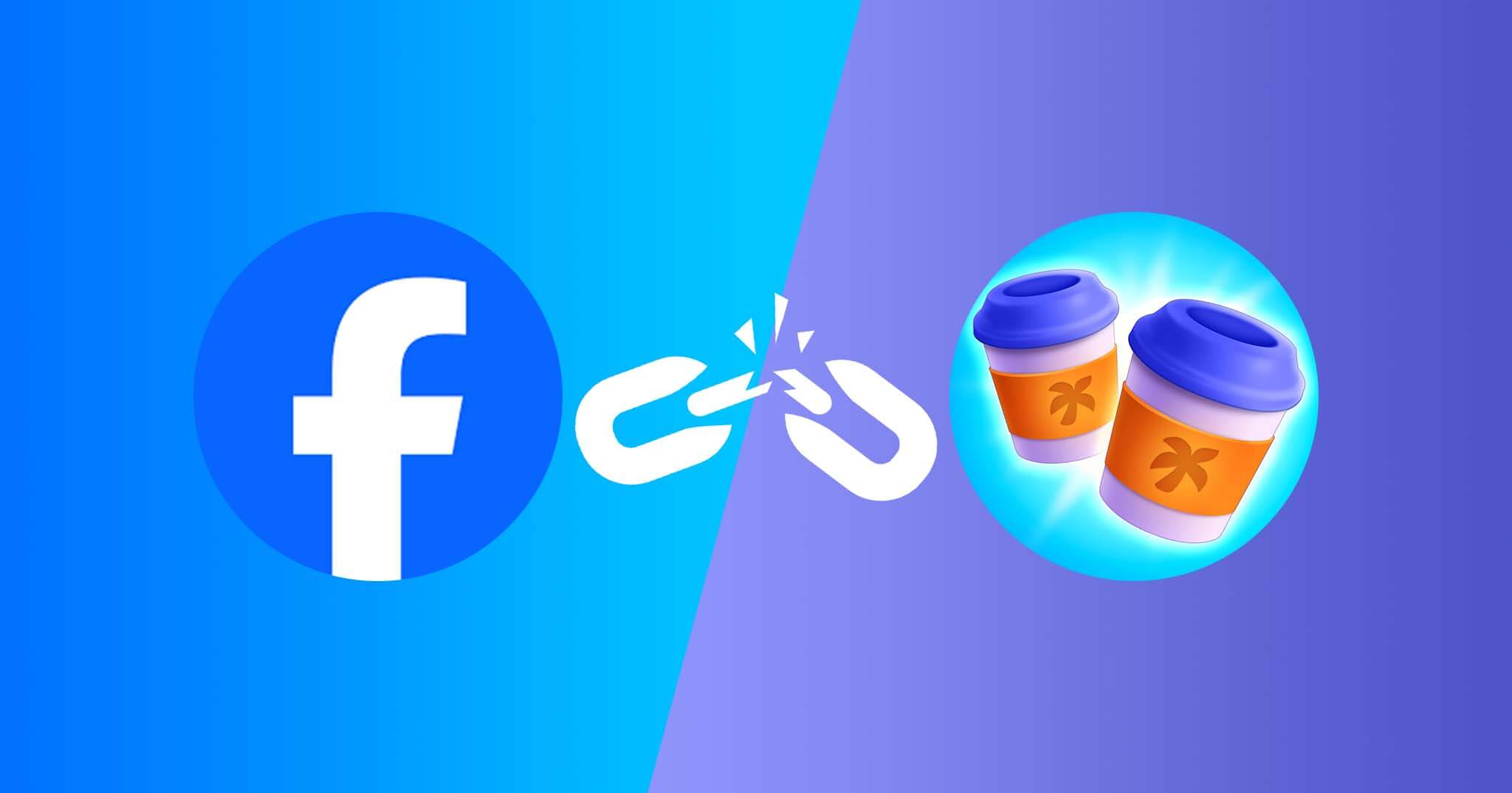
So you’re playing Travel Town and thinking, how do I disconnect Facebook from the game? Many players want to unlink their Facebook account to switch profiles, protect their privacy, or simply stop syncing game progress.
The good news? It’s easy to do and only takes a few minutes.
In this guide, I’ll walk you through the exact steps to remove Facebook from your Travel Town account.
Plus, I will show you how to change Facebook account for Travel Town, how to reset Travel Town, and how to delete your Travel Town account.
Let’s go.
How Do I Disconnect Facebook from Travel Town?
Follow these steps to unlink Travel Town from your Facebook account:
1. Open Facebook Settings
Open the Facebook app or go to facebook.com in your browser. Tap the menu icon (three lines), scroll down, and select “Settings & Privacy” then tap “Settings”.
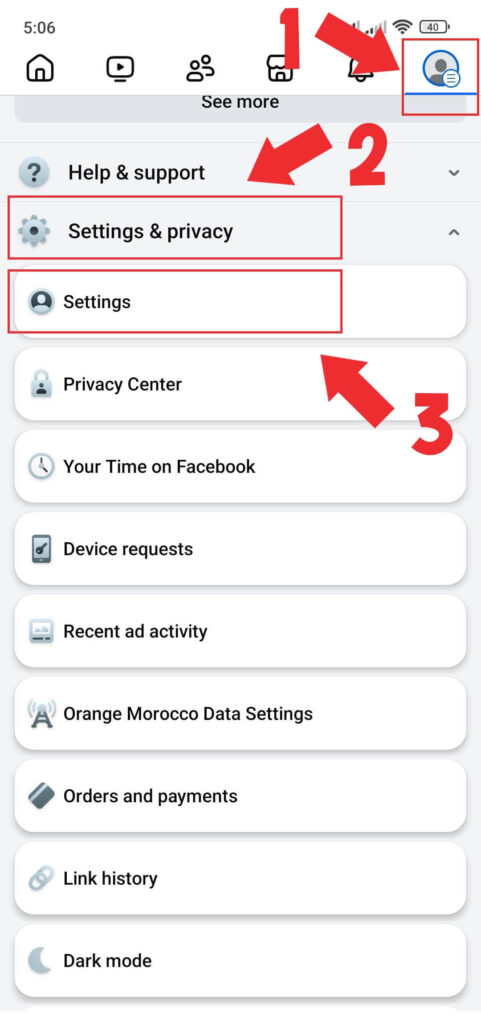
2. Go to Apps and Websites
In Settings, scroll until you see “Apps and Websites” under the “Your activity” section.
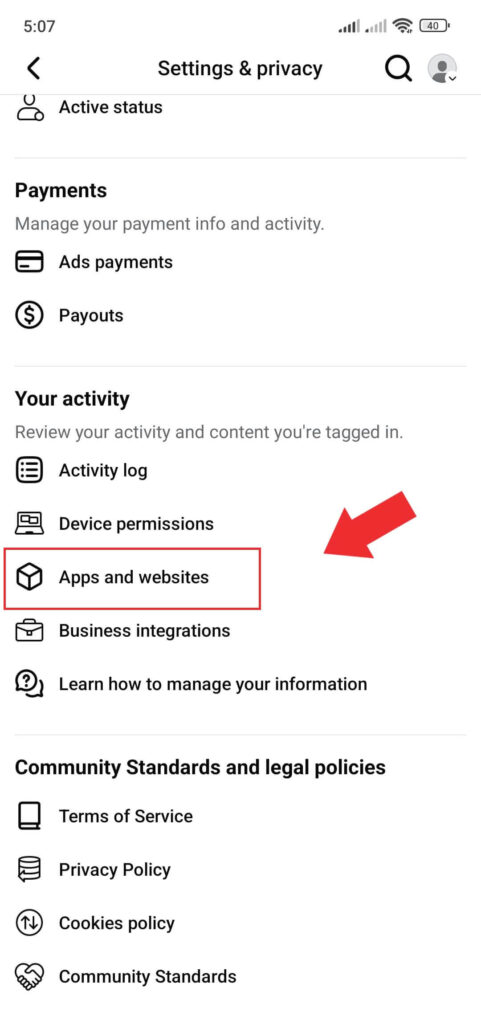
Tap “Apps and Websites” to see all apps linked to your Facebook account.
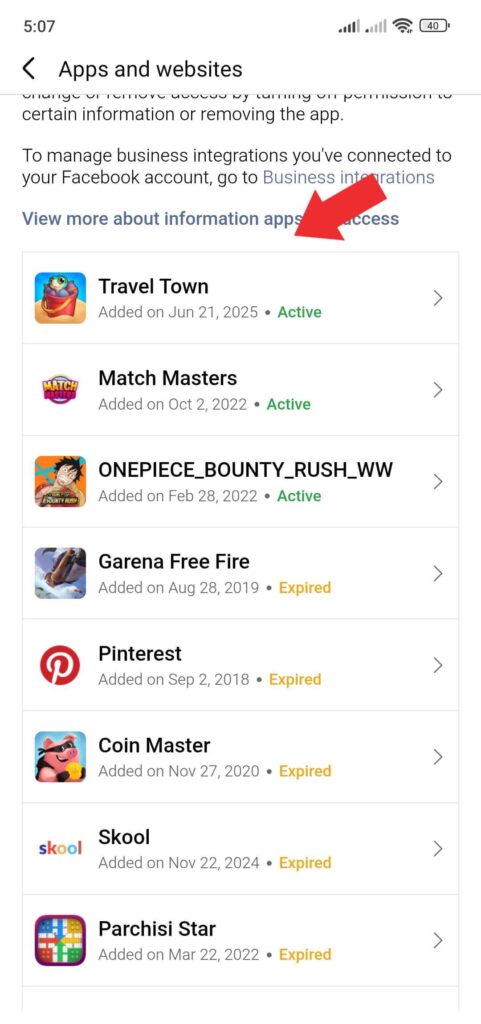
3. Remove Travel Town
Find Travel Town in the list. Tap it, then select “Remove”.
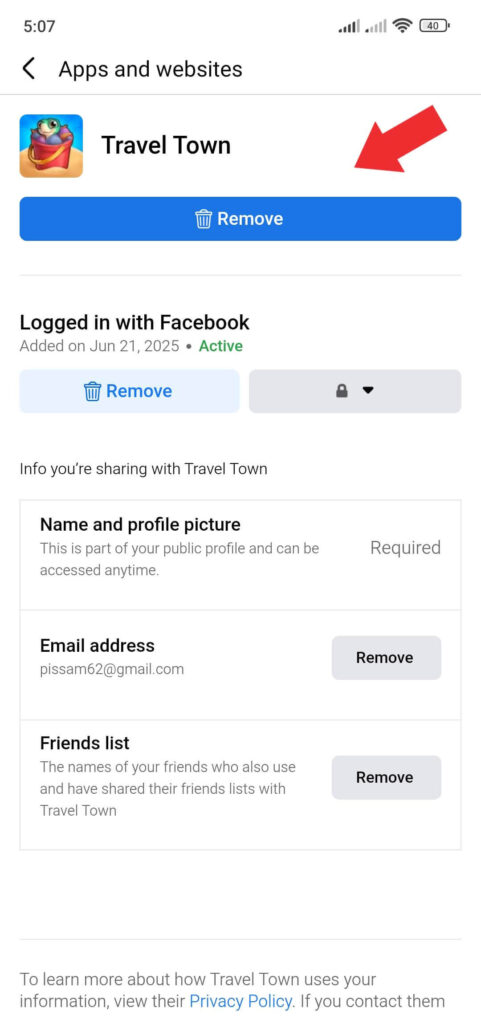
Facebook will ask if you want to remove the game and tap “Remove” again.

Once you remove the app, Travel Town will no longer be linked to your Facebook account.
Why You Might Want to Disconnect Facebook
Here are some common reasons players remove Facebook from Travel Town:
- You want to connect a different Facebook account
- You’re switching devices or giving your phone to someone else
- You no longer want your game progress linked to Facebook
- You’re getting too many game-related notifications or posts
What Happens When You Remove Facebook from Travel Town?
Here’s what to expect after disconnecting:
- Your game progress won’t be backed up to Facebook anymore
- You won’t be able to trade cards with Facebook friends
- If you uninstall the app, you could lose your progress unless you’ve linked the game to Google Play Games (Android) or Apple Game Center (iOS)
How to Change Facebook Account for Travel Town
Need to switch to a different Facebook account in Travel Town? Maybe you logged in with the wrong one, or you’re just trying to connect to a new profile. Whatever the reason, it’s easy to change accounts if you follow these steps:
First, disconnect the current Facebook account using the steps we covered above.
Next, open the Travel Town app, tap the menu icon and tap “Login”.
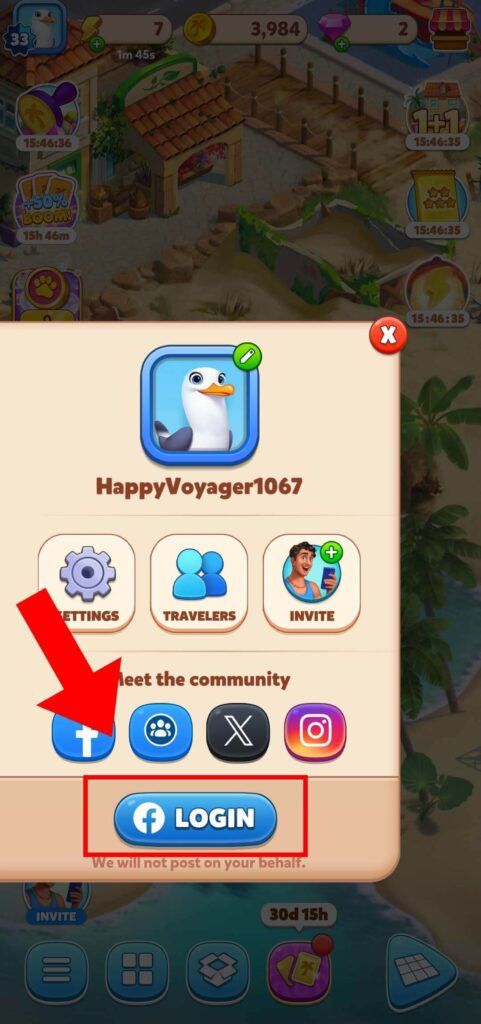
Finally, tap “Connect” on the pop-up and log in with the new Facebook account you want to use.
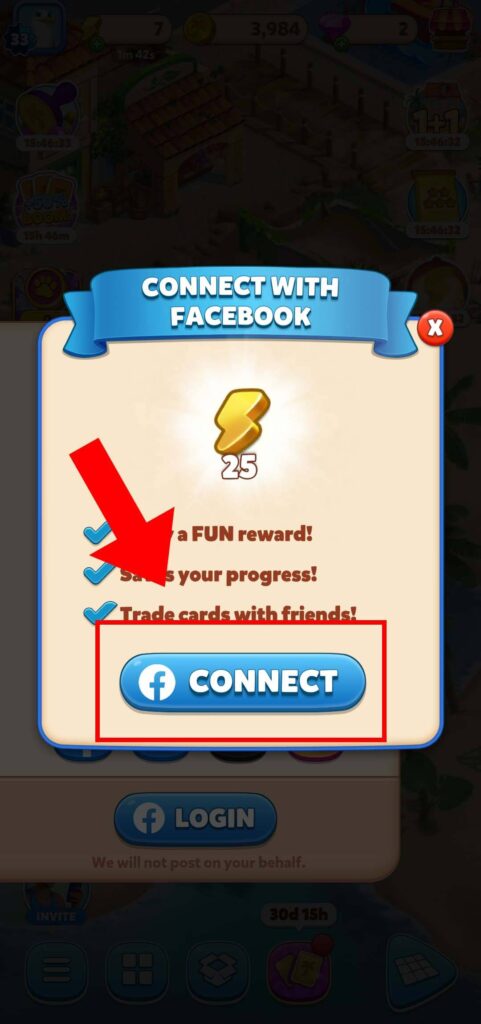
That’s all it takes. Your game will now be tied to the new account.
How to Reset Travel Town
Many players lose the first half of the Mysterious Fossil and find themselves in a frustrating situation. Getting stuck with an incomplete fossil often leads players to search for ways to reset the game and start fresh.
Fortunately, this isn’t as hard as it sounds.
1. Disconnect the Game From Facebook
Go to your Facebook settings, tap on Apps and Websites, find Travel Town, and remove it from the list. This will unlink the game from your Facebook account and stop it from syncing any progress.
2. Uninstall the Game
Delete the Travel Town app from your phone. This clears out any saved game data tied to that installation.
3. Create a New Backup Account
Make a brand-new Gmail account (if you’re on Android) or a new Apple ID (if you’re on iOS). This account will be used to save your new game progress using Google Play Games or Game Center.
4. Reinstall the Game and Set Up Your New Profile
Download Travel Town again from the App Store or Google Play. When you open it, connect the game to your new Gmail or Apple ID. Avoid logging in with your old account. This will create a new game profile and let you start over from level 1.
How to Delete Travel Town Account
Some players reach a point where they want to start over or leave the game entirely. If that’s you, Travel Town makes it possible to delete your account right from the app.
Before we get into the steps, keep in mind that all your data, progress, energy, and diamonds will be completely deleted. Once your account is gone, there’s no way to recover it.
Now, here’s how to delete your Travel Town account:
First, disconnect Travel Town from Facebook, open the game and tap the menu icon.

Next, tap “Settings” and tap “Manage Account”.

Then, select “Permanently Delete My Account”.
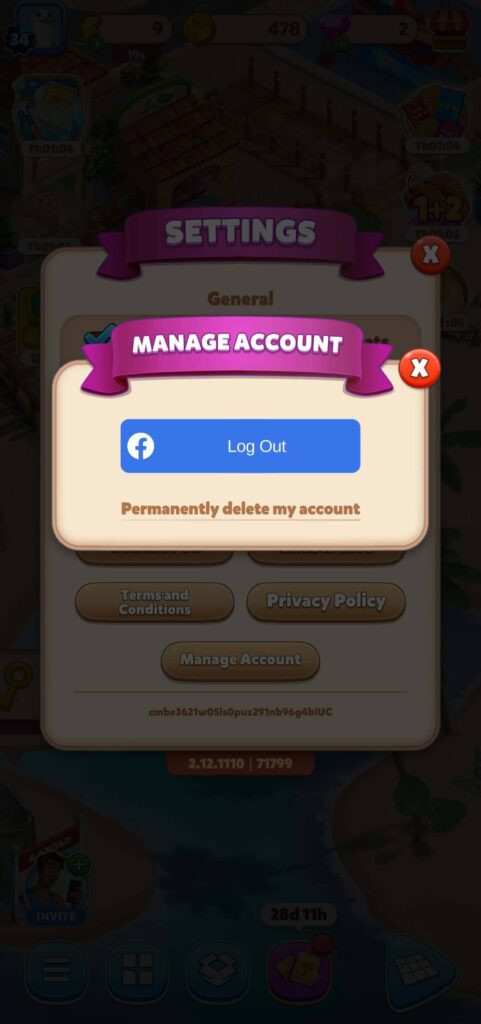
When the pop-up appears, tap “OKAY”.
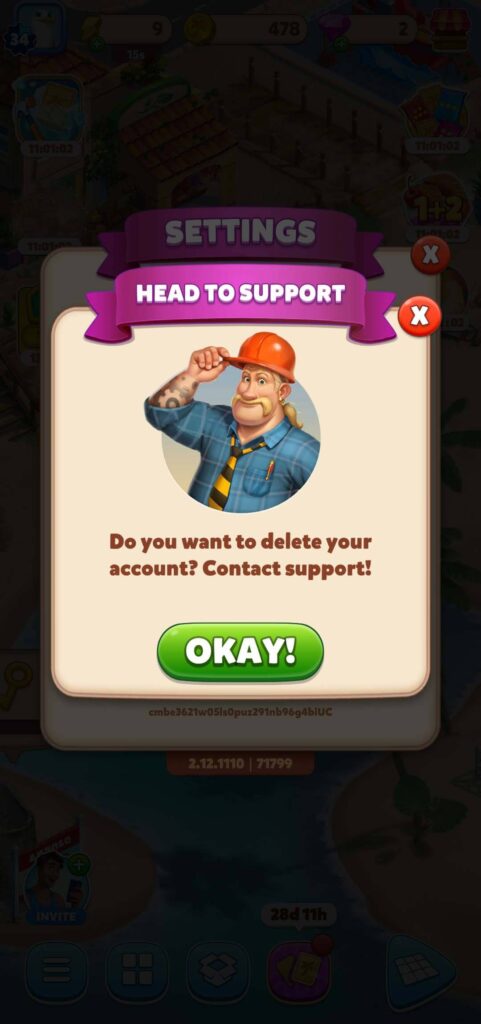
Finally, a deletion form will open in your browser.
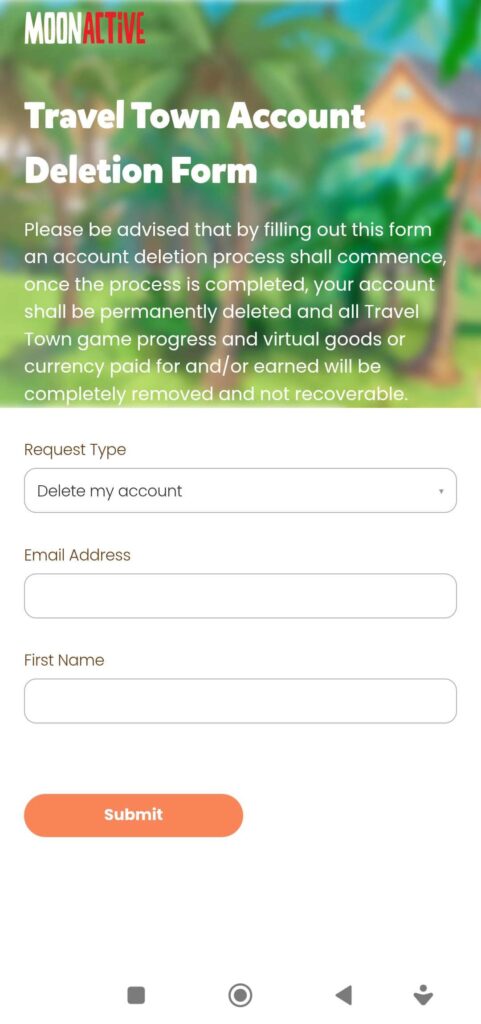
Do the following:
- Choose Delete my account
- Enter your email address
- Enter your first name
- Then tap Submit.
You’ll get a confirmation email from Travel Town support. Once they process it, your account will be deleted.
Final Thoughts
If you made it this far, you now know exactly how to disconnect Facebook from Travel Town, switch accounts, reset your progress, or even delete your account for good.
Each option has its own purpose. Some players just want a fresh start. Others are switching devices or trying to fix something that went wrong. Whatever your reason, the steps are all here and easy to follow.
Just keep in mind, if you’re resetting or deleting your account, you won’t be able to get your progress back. Make sure that’s really what you want before taking that step.
If you’re still playing and looking for more ways to enjoy the game, check out these helpful guides:
- Travel Town Free Energy
- Travel Town Review
- How to Get the Mysterious Fossil in Travel Town
- How to Add Friends in Travel Town
Have a question or need help with something else? Feel free to reach out or explore more tips right here on the blog.